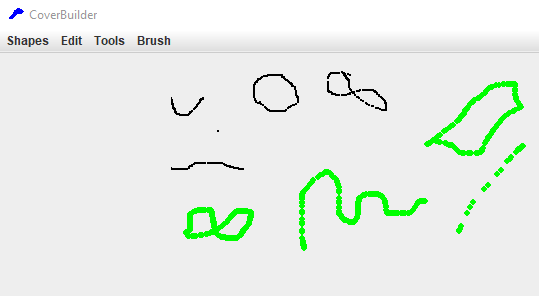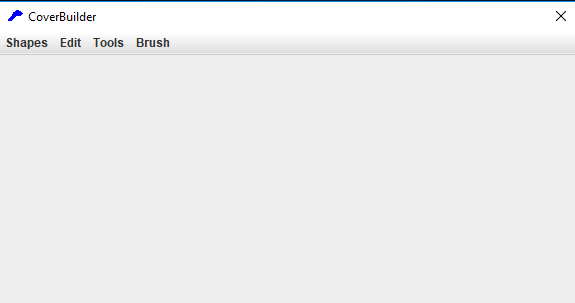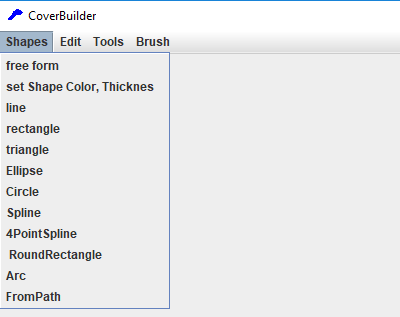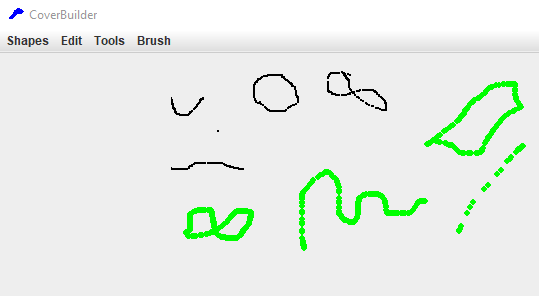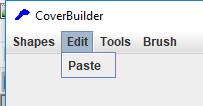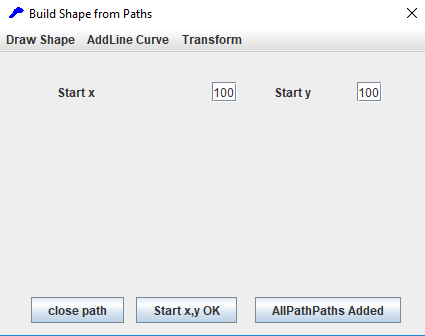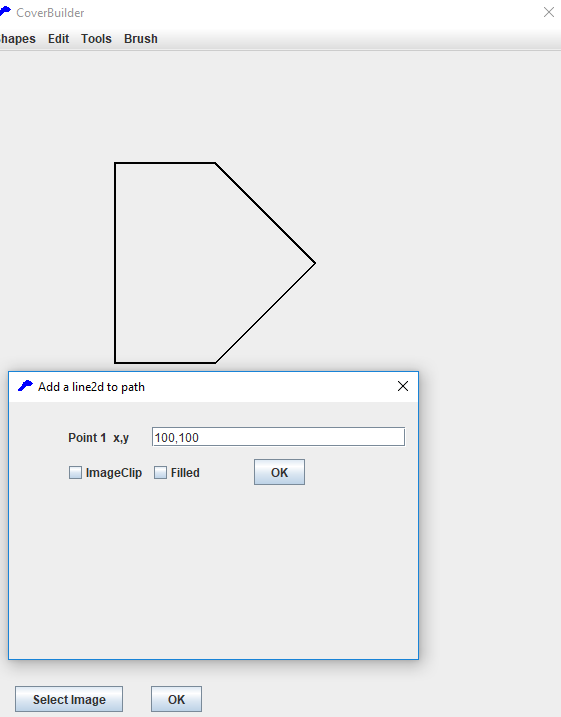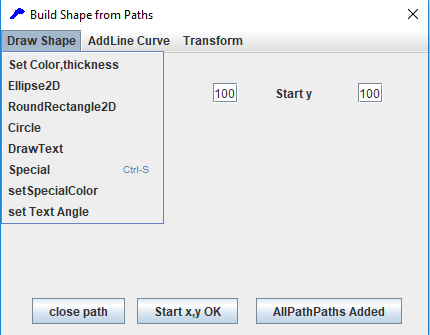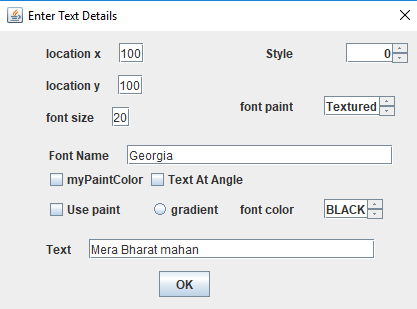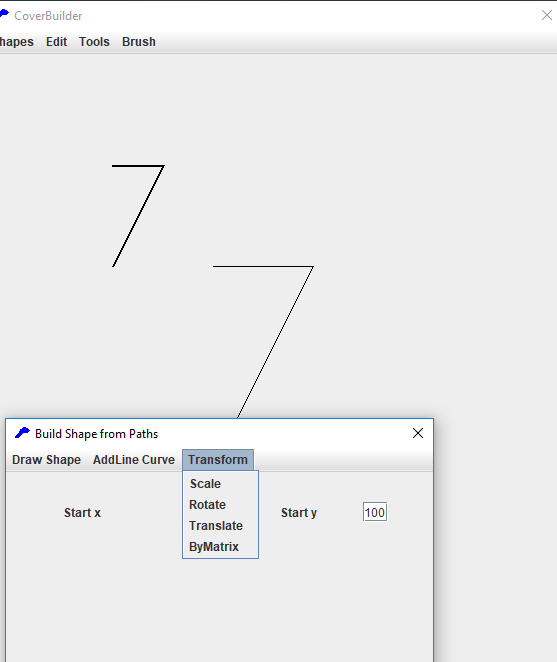CoverBuilder
CoverBuilder is an accessory to zerzo simple and zezo plus. It helps you create cover page to meet your requirements and is quite powerful and easy to use.
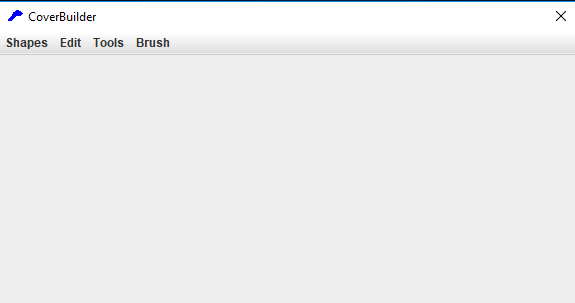
Shapes Menu
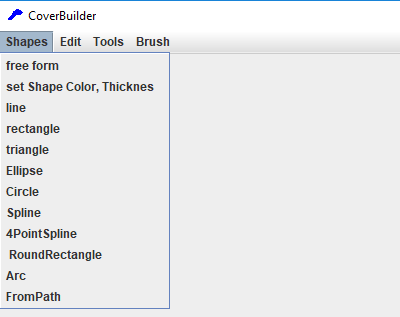
free form. Draw any shape by holding the mouse left button down and moving the mouse see below
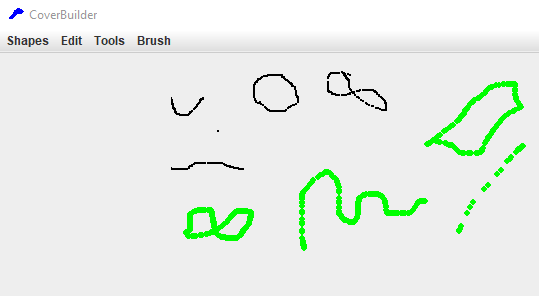
The black forms are drawn without any settings. The green forms are drawn selecting green and thickness 5
Set Shape Color Thickness click this to color or thickness. You can also choose gradient or texture paint for filling shapes
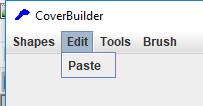
line staraight Draw a line from one point to another. Click at the start point and drag till end point.
rectangle Draw a rectangle from one point to another. Click at the start point and drag till end point.
Triangle Draw a Triangle . Click at the start point and drag till end point.
Ellipse Draw an Ellipse . Click at the start point and drag till end point.
Circle Click at the start point and drag till end point.
Spline It is a quadratic spline. Drag like for a line. click in between to draw a spline based on line end points and the third .
4 point Spline/Bezier o and click at two points.
Round Rectangle click at two points (corners of the Round Rectangle.Select fill or not
Arcthe Drag mouse to draw a line. click a third point to draw an arc from the line end points and the third point that youmclicked
FromPath Explained in Detail below
From top to bottom the menu items and their functions are
FromPath
Enables you to define an arbitrary path like an n side polygon or a flag or a flower.
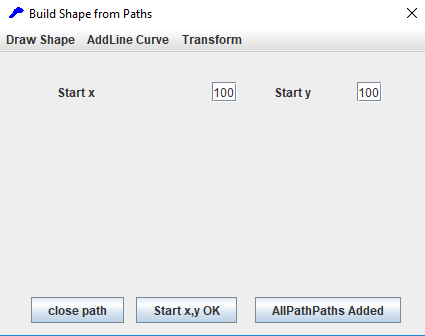
The following are top menus
Draw Shape draw ellipse, circle Text and settings. More details below
Add Line Curve to the path
Transform enables scaling rotation etc
Here are the steps to create the pentagon as in screen8 bottom
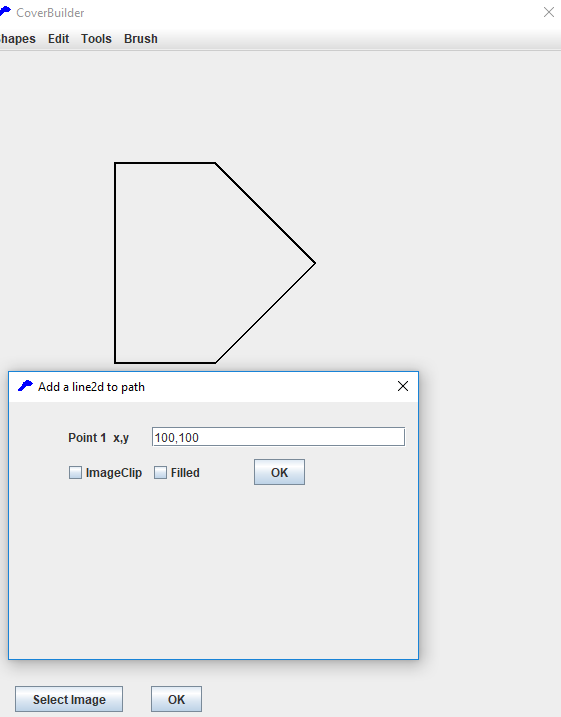
click ok Start x,y button ok 100,100
click Line2D Frm Add Line/Curve Menu
In the dialog box that appears add 200,100
click Line2D In the dialog box that appears add 300,200
click Line2D In the dialog box that appears add 200,300
click Line2D In the dialog box that appears add 100,300
Click Close Path button at the bottom
Click AllPathsAdded button at the bottom to see the pentagon
Instead of line you can use curves in the path.
Draw Shape Menu
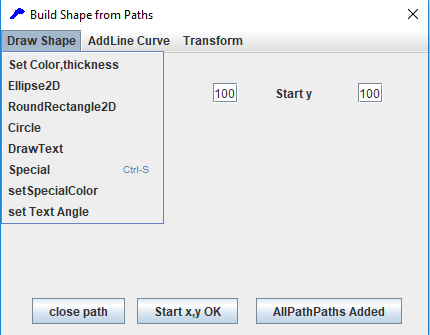
- Set color thickness for lines/curves click to change default black and thickness 1
- Ellipse 2d Click to add
- Circle Click to add
- Round rectangle Click to add
- Draw Text add text with various params
- Special click to produce a sample cover
- Set special color for text drawn
- Set Text Angle fr text drawn
Draw Text Menu
o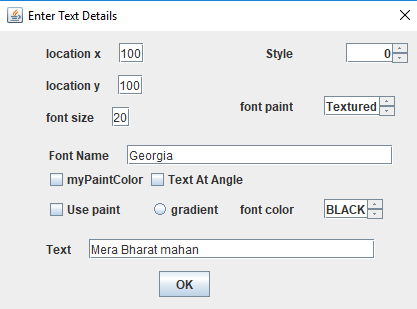
Change color, font angle etc for the text
Transform Menu
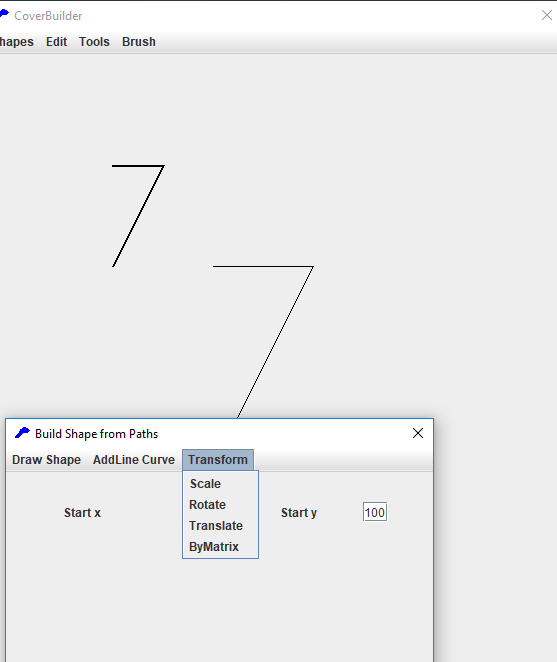
enables scaling,rotating or combination Figure shows a path scaled 2,2